 Settings
Settings  Settings
Settings  Settings view
Settings viewAdministration  Settings
Settings  Settings
Settings  Settings view
Settings view
The Settings view displays the configuration settings that exist in N4. The Value column in the list view displays the value of the setting for the current scope level. You can edit a configuration setting that is displayed in the list view; however, you cannot add or delete configuration settings from this view.
Overriding a default setting value
You can override the default value for a setting, at the scope that you are logged in or at any lower scope levels. You cannot override the default value for a setting for a scope level that is higher than the scope level at which you are logged in. For example, if you log in at the complex scope level, you can override the configuration setting at the complex, facility, or yard scope levels. However, you cannot override the configuration setting at the operator scope level.
When you override a configuration setting at a specific scope level, the new value applies to the selected scope level and all of the lower scope levels. For example, if you override a setting at the complex level, it applies to all the facilities and yards within the complex. However, if you override a setting at the facility level, it applies to that facility and the yards included in that facility.
You can override the value of a setting at multiple scope levels, if required. Although, this is not a common scenario and is not recommended in most cases.
When you override a configuration setting, N4 adds the setting to the database.
Reverting to the default value
If you select the Clear button at the bottom of the setting form, the value returns to the default and the override is cleared from the database. That means if you want to see a record of old settings values, they will not be in the database.
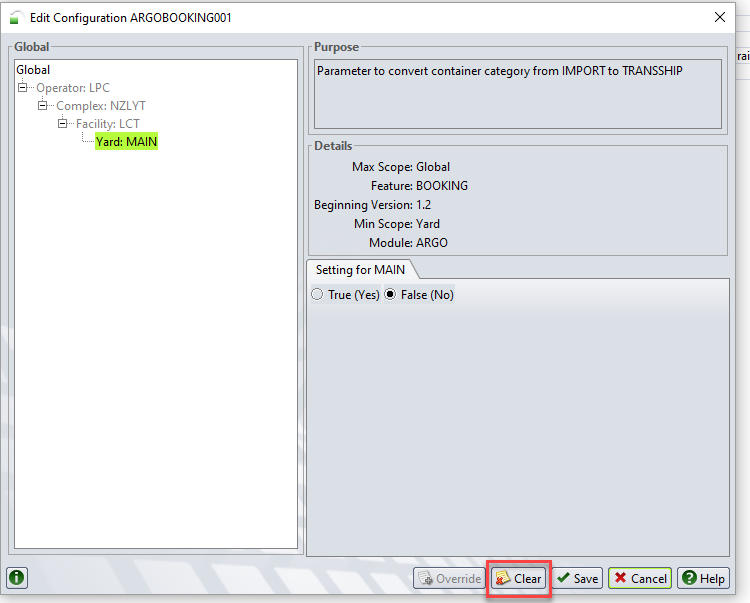
Exporting overridden setting values
You can use the Actions  Export SNX File option to export the configuration settings that you have overridden for the current scope level as an XML file using the snx.xsd format. The Export SNX File option gets the records from the database; therefore the XML file contains only the configuration settings that you have overridden and therefore is a subset of all the available settings. For more information on how to override a configuration setting, see Edit Configuration form (on page 1).
Export SNX File option to export the configuration settings that you have overridden for the current scope level as an XML file using the snx.xsd format. The Export SNX File option gets the records from the database; therefore the XML file contains only the configuration settings that you have overridden and therefore is a subset of all the available settings. For more information on how to override a configuration setting, see Edit Configuration form (on page 1).
Any settings in the default state are not exported as part of the SNX export. To export all the settings listed in the Settings view, use the Display  Export to CSV option.
Export to CSV option.
The Settings view displays the following information about each configuration setting:
Id: A unique identifier for the configuration setting.
Raw Id: A short descriptive identifier for the configuration setting.
Value: The value of the configuration setting at the current scope level.
Scope: The scope level at which the configuration setting is defined, currently.
The scope in which the configuration setting is defined determines how broadly a configuration setting applies. When you override a configuration setting at a specific scope level, it affects all the lower scope levels. You may override a configuration setting at any of the following scope levels:
Global - The value that you specify applies to all operators.
Use this scope in hosted systems to apply the same value of a setting for all clients using the system.
Operator - The value that you specify applies to the current operator and any complexes, facilities, and yards defined for the current operator.
Complex - The value that you specify applies to the current complex and any facilities and yards defined for the current complex.
Facility - The value that you specify applies to the current facility and any yards defined for the current facility.
Yard - The value that you specify applies to the current yard.
Purpose: A short description of the purpose of the configuration setting.
Bgn.Vrs: The first version of N4 in which Navis implemented the setting.
End.Vrs: The last version of N4 in which Navis implemented the settling.
The following table lists some of the areas where you can use configuration settings to control the functionality of the various modules in N4:
|
Configuration Setting Feature |
Description |
|---|---|
|
Archive |
To configure to ensure that all operational data is moved from the production tables to the archived tables before it is purged. |
|
Authentication |
To configure rules for passwords and login attempts. |
|
Automation |
To configure functionality associated with the N4 automation license. |
|
Barge |
To configure the unit and barge visit related information that N4 can automatically fill in when you use the Barge Stow Plan form. |
|
Billing |
To control the billing extract for unit and marine events and also to control the communication between N4 and N4 Billing. |
|
Bills of lading |
To specify the level of functionality used. |
|
Cap (on page 1) |
To specify functions in the Community Access Program (CAP). |
|
Cargo |
To specify the level of validation that N4 must implement for the cargo and bills of lading associated with a container. |
|
Code extensions |
To specify whether or not code extension triggers are enabled. |
|
Date and Time (on page 1) |
To specify the date and time formats for data entry and to display dates in the list views. |
|
EDI |
To specify e-mail addresses for outbound EDI messages sent via e-mail. |
|
EDI Session |
To specify EDI settings for individual EDI sessions. |
|
Booking |
To configure restrictions for bookings and container pre-advise. |
|
Gate |
To configure some characteristics of the gate. |
|
General |
To configure various characteristics of N4, such as if N4 should automatically upgrade the database upon startup. |
|
Groovy |
To specify whether N4 should disable all Groovy code. |
|
Inventory |
To determine various characteristics of the inventory in N4. |
|
Messaging (on page 1) |
To manage and control JMS jobs. |
|
Monitor and Analytics |
To configure data retrieval from the XPS statistics server. |
|
Order Item |
To configure order item uniqueness. |
|
Purge |
To schedule purging and fine tune purging performance. |
|
Rail |
To control whether direct delivery of containers from railcars is allowed for your site. |
|
Reporting job |
To specify the temporary folder and e-mail ID for the reporting jobs. |
|
SNX |
To configure whether N4 should generate notice requests for SNX import. |
|
N4 Mobile |
To manage and configure N4 Mobile modules. |
|
Vessel visit |
To configure some characteristics of vessel visits. |
|
Web Service |
To configure logging for the argoservice Tester view (on page 1). |
|
XPS |
To configure the messaging between N4 and XPS or ECN4. |
|
Yard |
To configure the N4 yard. |
|
Short Label |
Long Label |
In Filter? |
Sorting? |
|---|---|---|---|
|
Bgn.Vrs |
Beginning Version |
|
X |
|
End.Vrs |
End Version |
|
X |
|
Id |
|
|
X |
|
Purpose |
Purpose |
|
X |
|
Raw Id |
Raw Config Id |
|
X |
|
Scope |
|
|
X |
|
Value |
|
|
X |